{Ninja-Shell}
Home
Info
Upload
Command
View /etc/passwd
cPanel Reset Password
Filename: /var/www//arsu/vendor/spatie/image-optimizer/README.md
# Easily optimize images using PHP [](https://packagist.org/packages/spatie/image-optimizer)  [](https://packagist.org/packages/spatie/image-optimizer) This package can optimize PNGs, JPGs, WEBPs, AVIFs, SVGs and GIFs by running them through a chain of various [image optimization tools](#optimization-tools). Here's how you can use it: ```php use Spatie\ImageOptimizer\OptimizerChainFactory; $optimizerChain = OptimizerChainFactory::create(); $optimizerChain->optimize($pathToImage); ``` The image at `$pathToImage` will be overwritten by an optimized version which should be smaller. The package will automatically detect which optimization binaries are installed on your system and use them. Here are some [example conversions](#example-conversions) that have been done by this package. Loving Laravel? Then head over to [the Laravel specific integration](https://github.com/spatie/laravel-image-optimizer). Using WordPress? Then try out [the WP CLI command](https://github.com/TypistTech/image-optimize-command). SilverStripe enthusiast? Don't waste time, go to [the SilverStripe module](https://github.com/axllent/silverstripe-image-optimiser). ## Support us [<img src="https://github-ads.s3.eu-central-1.amazonaws.com/image-optimizer.jpg?t=1" width="419px" />](https://spatie.be/github-ad-click/image-optimizer) We invest a lot of resources into creating [best in class open source packages](https://spatie.be/open-source). You can support us by [buying one of our paid products](https://spatie.be/open-source/support-us). We highly appreciate you sending us a postcard from your hometown, mentioning which of our package(s) you are using. You'll find our address on [our contact page](https://spatie.be/about-us). We publish all received postcards on [our virtual postcard wall](https://spatie.be/open-source/postcards). ## Installation You can install the package via composer: ```bash composer require spatie/image-optimizer ``` ### Optimization tools The package will use these optimizers if they are present on your system: - [JpegOptim](https://github.com/tjko/jpegoptim) - [Optipng](http://optipng.sourceforge.net/) - [Pngquant 2](https://pngquant.org/) - [SVGO 1](https://github.com/svg/svgo) - [Gifsicle](http://www.lcdf.org/gifsicle/) - [cwebp](https://developers.google.com/speed/webp/docs/precompiled) - [avifenc](https://github.com/AOMediaCodec/libavif/blob/main/doc/avifenc.1.md) Here's how to install all the optimizers on Ubuntu/Debian: ```bash sudo apt-get install jpegoptim sudo apt-get install optipng sudo apt-get install pngquant sudo npm install -g svgo sudo apt-get install gifsicle sudo apt-get install webp sudo apt-get install libavif-bin # minimum 0.9.3 ``` And here's how to install the binaries on MacOS (using [Homebrew](https://brew.sh/)): ```bash brew install jpegoptim brew install optipng brew install pngquant npm install -g svgo brew install gifsicle brew install webp brew install libavif ``` And here's how to install the binaries on Fedora/RHEL/CentOS: ```bash sudo dnf install epel-release sudo dnf install jpegoptim sudo dnf install optipng sudo dnf install pngquant sudo npm install -g svgo sudo dnf install gifsicle sudo dnf install libwebp-tools sudo dnf install libavif-tools ``` ## Which tools will do what? The package will automatically decide which tools to use on a particular image. ### JPGs JPGs will be made smaller by running them through [JpegOptim](http://freecode.com/projects/jpegoptim). These options are used: - `-m85`: this will store the image with 85% quality. This setting [seems to satisfy Google's Pagespeed compression rules](https://webmasters.stackexchange.com/questions/102094/google-pagespeed-how-to-satisfy-the-new-image-compression-rules) - `--strip-all`: this strips out all text information such as comments and EXIF data - `--all-progressive`: this will make sure the resulting image is a progressive one, meaning it can be downloaded using multiple passes of progressively higher details. ### PNGs PNGs will be made smaller by running them through two tools. The first one is [Pngquant 2](https://pngquant.org/), a lossy PNG compressor. We set no extra options, their defaults are used. After that we run the image through a second one: [Optipng](http://optipng.sourceforge.net/). These options are used: - `-i0`: this will result in a non-interlaced, progressive scanned image - `-o2`: this set the optimization level to two (multiple IDAT compression trials) ### SVGs SVGs will be minified by [SVGO](https://github.com/svg/svgo). SVGO's default configuration will be used, with the omission of the `cleanupIDs` and `removeViewBox` plugins because these are known to cause troubles when displaying multiple optimized SVGs on one page. Please be aware that SVGO can break your svg. You'll find more info on that in this [excellent blogpost](https://www.sarasoueidan.com/blog/svgo-tools/) by [Sara Soueidan](https://twitter.com/SaraSoueidan). ### GIFs GIFs will be optimized by [Gifsicle](http://www.lcdf.org/gifsicle/). These options will be used: - `-O3`: this sets the optimization level to Gifsicle's maximum, which produces the slowest but best results ### WEBPs WEBPs will be optimized by [Cwebp](https://developers.google.com/speed/webp/docs/cwebp). These options will be used: - `-m 6` for the slowest compression method in order to get the best compression. - `-pass 10` for maximizing the amount of analysis pass. - `-mt` multithreading for some speed improvements. - `-q 90` Quality factor that brings the least noticeable changes. (Settings are original taken from [here](https://medium.com/@vinhlh/how-i-apply-webp-for-optimizing-images-9b11068db349)) ### AVIFs AVIFs will be optimized by [avifenc](https://github.com/AOMediaCodec/libavif/blob/main/doc/avifenc.1.md). These options will be used: - `-a cq-level=23`: Constant Quality level. Lower values mean better quality and greater file size (0-63). - `-j all`: Number of jobs (worker threads, `all` uses all available cores). - `--min 0`: Min quantizer for color (0-63). - `--max 63`: Max quantizer for color (0-63). - `--minalpha 0`: Min quantizer for alpha (0-63). - `--maxalpha 63`: Max quantizer for alpha (0-63). - `-a end-usage=q` Rate control mode set to Constant Quality mode. - `-a tune=ssim`: SSIM as tune the encoder for distortion metric. (Settings are original taken from [here](https://web.dev/compress-images-avif/#create-an-avif-image-with-default-settings) and [here](https://github.com/feat-agency/avif)) ## Usage This is the default way to use the package: ``` php use Spatie\ImageOptimizer\OptimizerChainFactory; $optimizerChain = OptimizerChainFactory::create(); $optimizerChain->optimize($pathToImage); ``` The image at `$pathToImage` will be overwritten by an optimized version which should be smaller. The package will automatically detect which optimization binaries are installed on your system and use them. To keep the original image, you can pass through a second argument`optimize`: ```php use Spatie\ImageOptimizer\OptimizerChainFactory; $optimizerChain = OptimizerChainFactory::create(); $optimizerChain->optimize($pathToImage, $pathToOutput); ``` In that example the package won't touch `$pathToImage` and write an optimized version to `$pathToOutput`. ### Setting a timeout You can set the maximum of time in seconds that each individual optimizer in a chain can use by calling `setTimeout`: ```php $optimizerChain ->setTimeout(10) ->optimize($pathToImage); ``` In this example each optimizer in the chain will get a maximum 10 seconds to do it's job. ### Creating your own optimization chains If you want to customize the chain of optimizers you can do so by adding `Optimizer`s manually to an `OptimizerChain`. Here's an example where we only want `optipng` and `jpegoptim` to be used: ```php use Spatie\ImageOptimizer\OptimizerChain; use Spatie\ImageOptimizer\Optimizers\Jpegoptim; use Spatie\ImageOptimizer\Optimizers\Pngquant; $optimizerChain = (new OptimizerChain) ->addOptimizer(new Jpegoptim([ '--strip-all', '--all-progressive', ])) ->addOptimizer(new Pngquant([ '--force', ])) ``` Notice that you can pass the options an `Optimizer` should use to its constructor. ### Writing a custom optimizers Want to use another command line utility to optimize your images? No problem. Just write your own optimizer. An optimizer is any class that implements the `Spatie\ImageOptimizer\Optimizers\Optimizer` interface: ```php namespace Spatie\ImageOptimizer\Optimizers; use Spatie\ImageOptimizer\Image; interface Optimizer { /** * Returns the name of the binary to be executed. * * @return string */ public function binaryName(): string; /** * Determines if the given image can be handled by the optimizer. * * @param \Spatie\ImageOptimizer\Image $image * * @return bool */ public function canHandle(Image $image): bool; /** * Set the path to the image that should be optimized. * * @param string $imagePath * * @return $this */ public function setImagePath(string $imagePath); /** * Set the options the optimizer should use. * * @param array $options * * @return $this */ public function setOptions(array $options = []); /** * Get the command that should be executed. * * @return string */ public function getCommand(): string; } ``` If you want to view an example implementation take a look at [the existing optimizers](https://github.com/spatie/image-optimizer/tree/master/src/Optimizers) shipped with this package. You can easily add your optimizer by using the `addOptimizer` method on an `OptimizerChain`. ``` php use Spatie\ImageOptimizer\ImageOptimizerFactory; $optimizerChain = OptimizerChainFactory::create(); $optimizerChain ->addOptimizer(new YourCustomOptimizer()) ->optimize($pathToImage); ``` ## Logging the optimization process By default the package will not throw any errors and just operate silently. To verify what the package is doing you can set a logger: ```php use Spatie\ImageOptimizer\OptimizerChainFactory; $optimizerChain = OptimizerChainFactory::create(); $optimizerChain ->useLogger(new MyLogger()) ->optimize($pathToImage); ``` A logger is a class that implements `Psr\Log\LoggerInterface`. A good logging library that's fully compliant is [Monolog](https://github.com/Seldaek/monolog). The package will write to log which `Optimizers` are used, which commands are executed and their output. ## Example conversions Here are some real life example conversions done by this package. Methodology for JPG, WEBP, AVIF images: the [original image](https://unsplash.com/photos/jTeQavJjBDs) has been fed to [spatie/image](https://github.com/spatie/image) (using the default GD driver) and resized to 2048px width: ```php Spatie\Image\Image::load('original.jpg') ->width(2048) ->save('image.jpg'); // image.png, image.webp, image.avif ``` ### jpg  Original<br> 771 KB  Optimized<br> 511 KB (-33.7%, DSSIM: 0.00052061) credits: Jeff Sheldon, via [Unsplash](https://unsplash.com) ### webp  Original<br> 461 KB  Optimized<br> 184 KB (-60.0%, DSSIM: 0.00166036) credits: Jeff Sheldon, via [Unsplash](https://unsplash.com) ### avif  Original<br> 725 KB  Optimized<br> 194 KB (-73.2%, DSSIM: 0.00163751) credits: Jeff Sheldon, via [Unsplash](https://unsplash.com) ### png Original: Photoshop 'Save for web' | PNG-24 with transparency<br> 39 KB 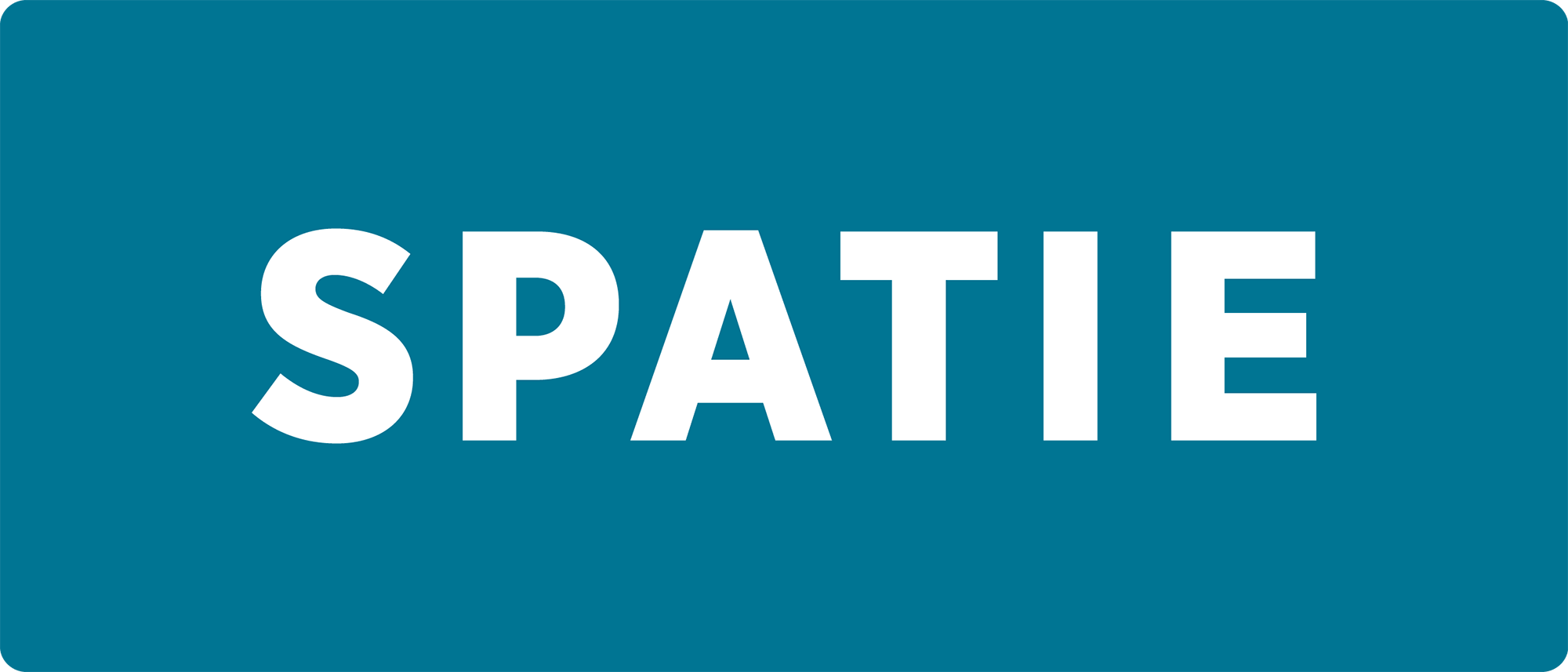 Optimized<br> 16 KB (-59%, DSSIM: 0.00000251) 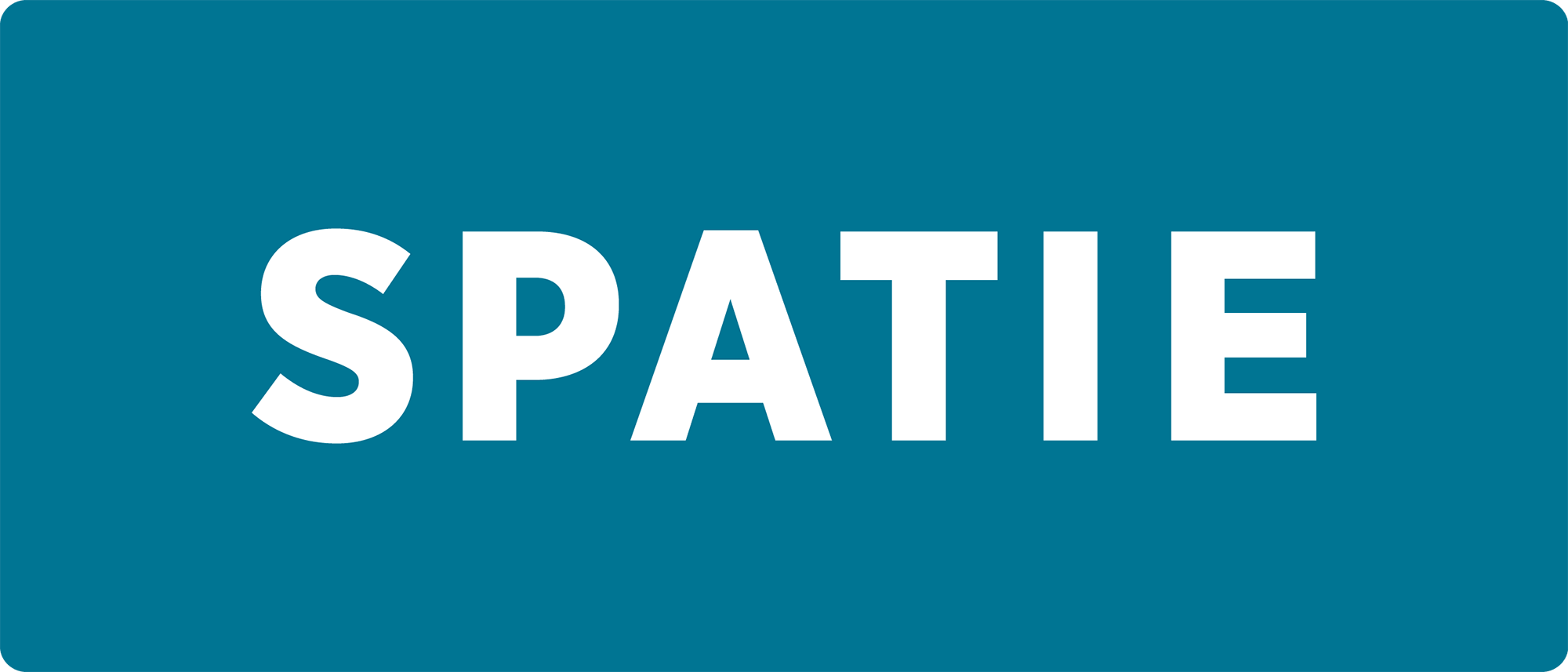 ### svg Original: Illustrator | Web optimized SVG export<br> 25 KB  Optimized<br> 20 KB (-21.5%)  ## Changelog Please see [CHANGELOG](CHANGELOG.md) for more information what has changed recently. ## Testing ``` bash composer test ``` ## Contributing Please see [CONTRIBUTING](https://github.com/spatie/.github/blob/main/CONTRIBUTING.md) for details. ## Security If you've found a bug regarding security please mail [security@spatie.be](mailto:security@spatie.be) instead of using the issue tracker. ## Postcardware You're free to use this package (it's [MIT-licensed](.github/LICENSE.md)), but if it makes it to your production environment we highly appreciate you sending us a postcard from your hometown, mentioning which of our package(s) you are using. Our address is: Spatie, Kruikstraat 22, 2018 Antwerp, Belgium. We publish all received postcards [on our company website](https://spatie.be/en/opensource/postcards). ## Credits - [Freek Van der Herten](https://github.com/freekmurze) - [All Contributors](../../contributors) This package has been inspired by [psliwa/image-optimizer](https://github.com/psliwa/image-optimizer) Emotional support provided by [Joke Forment](https://twitter.com/pronneur) ## License The MIT License (MIT). Please see [License File](.github/LICENSE.md) for more information.
./Ninja\.